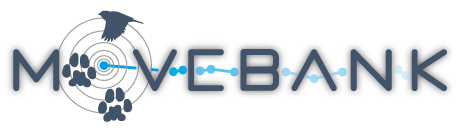Upload file attachments
In addition to your tracking data, you may want to use Movebank to store and share other files relevant to your study, such as configuration files and scripts used to process raw data or descriptive tables that can't easily be imported as reference data.
To attach a file to your study in Movebank,
- Go to the Studies page and log in to Movebank.
- Search or select the study from the list on the left to view the Study Details.
- Select Upload > Add attachments from the Studies menu.
- Choose a file and select Upload. You will then be prompted to confirm that you are permitted to upload the file.
- In addition to simply saving the file in your study, you can add a text description of the file and link it to a specific entity (animal, tag, deployment, or file) in your study. When you are ready, select Upload.
When the upload is completed, the File Details will be displayed. Here you will see any comments you added, and can link to the details for the associated entity. The details for the associated entity will also contain a link to the attached file.
To access your attached files,
- Go to the Studies page and select Animals, Tags, Files or Argos Feeds from the menu below the study name on the left. Select an entity or file from the list that appears below to view the File Details.
Create and manage live data feeds
Live feeds from Africa Wildlife Tracking
Upload file attachments