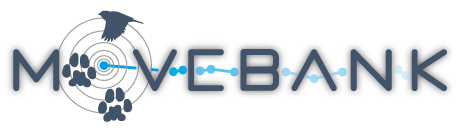Attribute Manager
The Attribute Manager allows you to review and manage the event data attributes in your study. This includes the following tasks:
- View attributes contained for each sensor type in the study.
- View which attributes contain data values.
- Add and remove attributes for existing sensor types in the study.
Before making changes, consider how attributes in the study are being used for data filters or other downstream processing. For location sensors, you can also add and remove attributes in the Event Editor. To add or remove reference data attributes, use the Deployment Manager.
To access the Attribute Manager,
- From the Studies page, select Manage > Attribute Manager from the Studies menu.
- A window will appear with a table containing the attributes for one sensor type in the study, whether values for each attribute are present in the study, and options to remove attributes.
From here, you can add and remove attributes for each sensor type in the study. If you have a live feed running in the study, you will see additional information.

To review sensor attributes in a study,
- If needed, use the dropdown list to select a sensor.
- To remove an attribute from this sensor, select Remove next to that attribute. Attributes in italics are mandatory for the sensor type and cannot be removed.
- If needed, select Re-add to undo a selection to remove an attribute.
- To add an attribute to this sensor, select Add attribute to select from a list. Attributes in italics already exist for the sensor. Select Close to review the updated list of sensor attributes including requested changes.
- Select Apply changes.
- Review the list of pending changes. If you select to remove attributes that contain data values, you will get a warning. All data for this attribute and sensor will be removed from the study when the attribute is removed.
- Select Apply changes again to save the pending changes. Choose Back to return to the draft changes or Cancel to exit the tool without applying changes.
Manage attributes with live feeds
If the study contains a live feed, you will be given the option to temporarily disable the feed while updating the attributes. This is to avoid potential errors if data are imported while the changes are made. If you choose to disable the feed, you will be prompted to re-enable the feed after making changes to the attributes. This feature does not pause data collection by your feed, but pauses the import of new data to the study. Thus data will not be lost.
Note that some data feeds include attributes that are not provided for all tags that use the feed. This can lead to empty attributes in the study. In this case, if they are deleted, they will be added back to the study with the next feed update. In this case, you can remove them from the study permanently after data collection is complete.
Quality control of uploaded data
Define deployments and outliers
Attribute Manager